How to Navigate the Plans & Billing Section in lemwarm
January 30, 2025
|2 min read
Hello lemwarm users! 👋
Need help navigating your Plans & Billing section? You’re in the right place! Let’s walk through everything you can do in this section to manage your account effectively. 😊
Who Can Access Plans & Billing? 💡
Only users with an Admin role can access the Plans & Billing section.
To access it:
1️⃣ Click on your name in the bottom-left corner.
2️⃣ Select Plans & Billing from the dropdown menu.
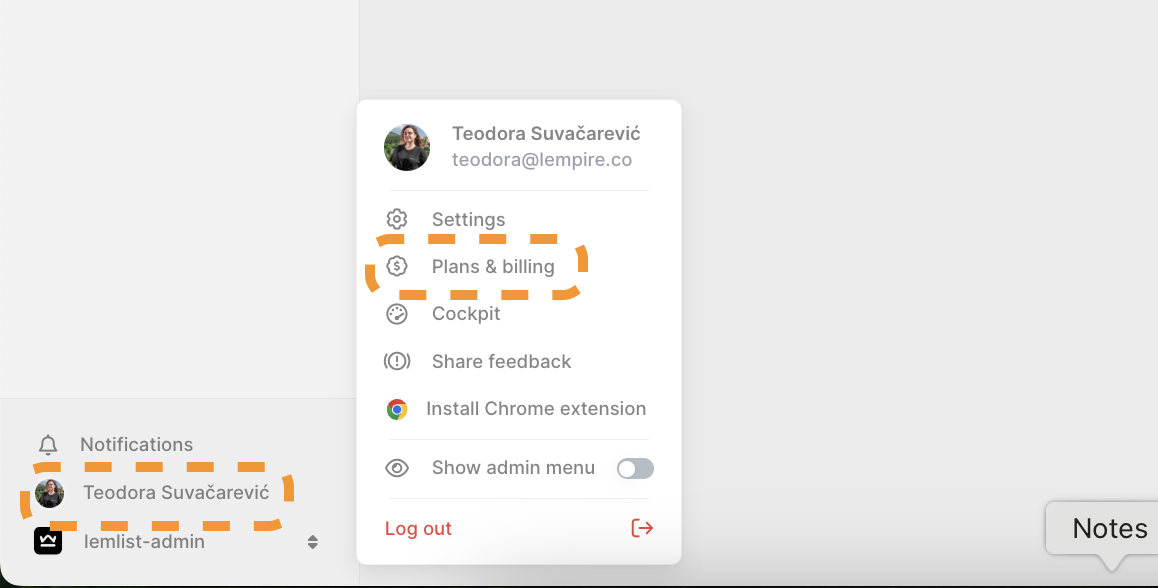
What Can You Do in Plans & Billing? 🤔
1️⃣ Manage Invoices 📄
- View Invoice Details:
- See when your next invoice is due and its amount.
- Check and download invoices by clicking on the eye icon.
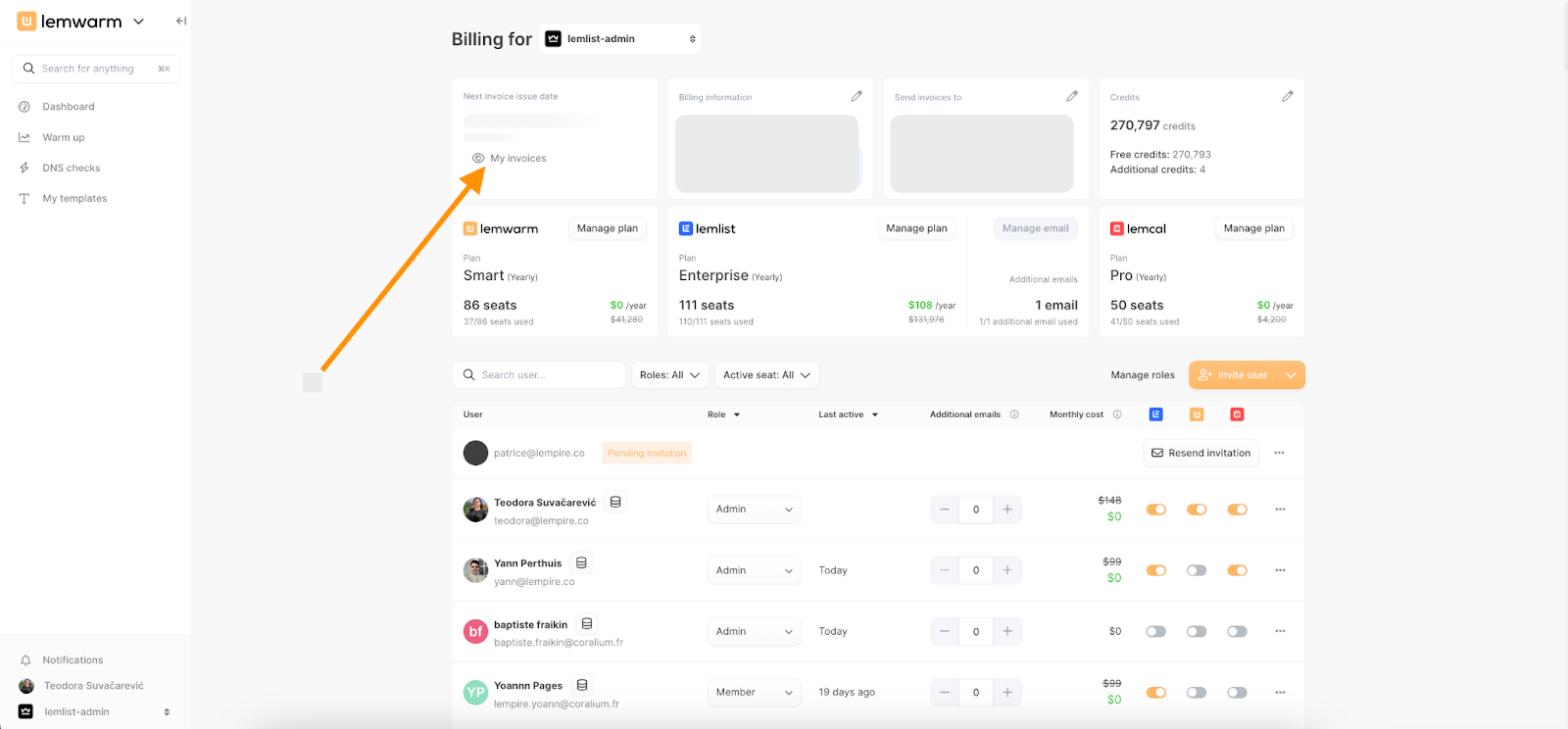
2️⃣ Manage Billing Details 💳
- Check Payment Method:
- See which credit card is being used.
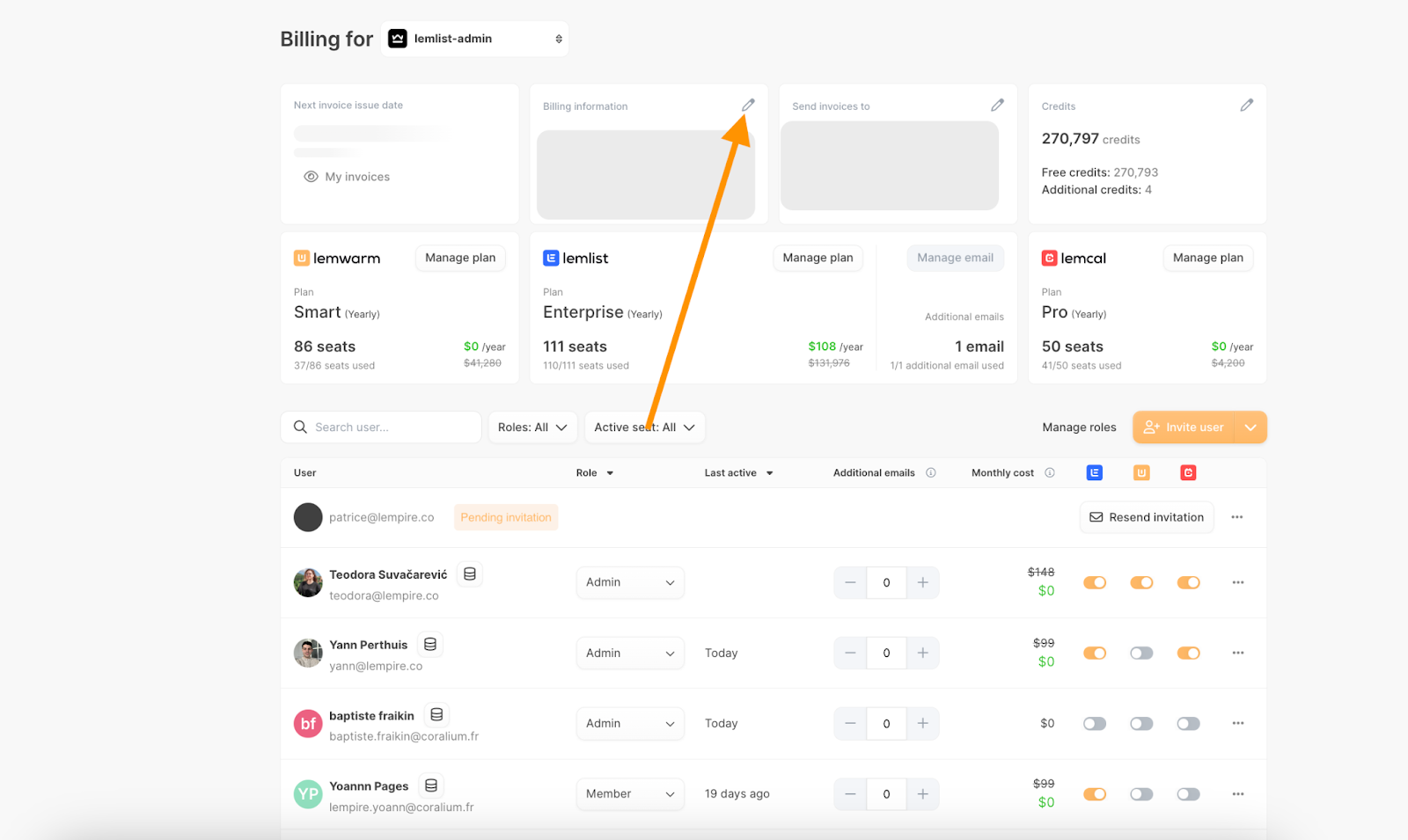
- Edit Billing Address or Payment Method:
- Click on the pen icon to update your billing address or change your credit card.
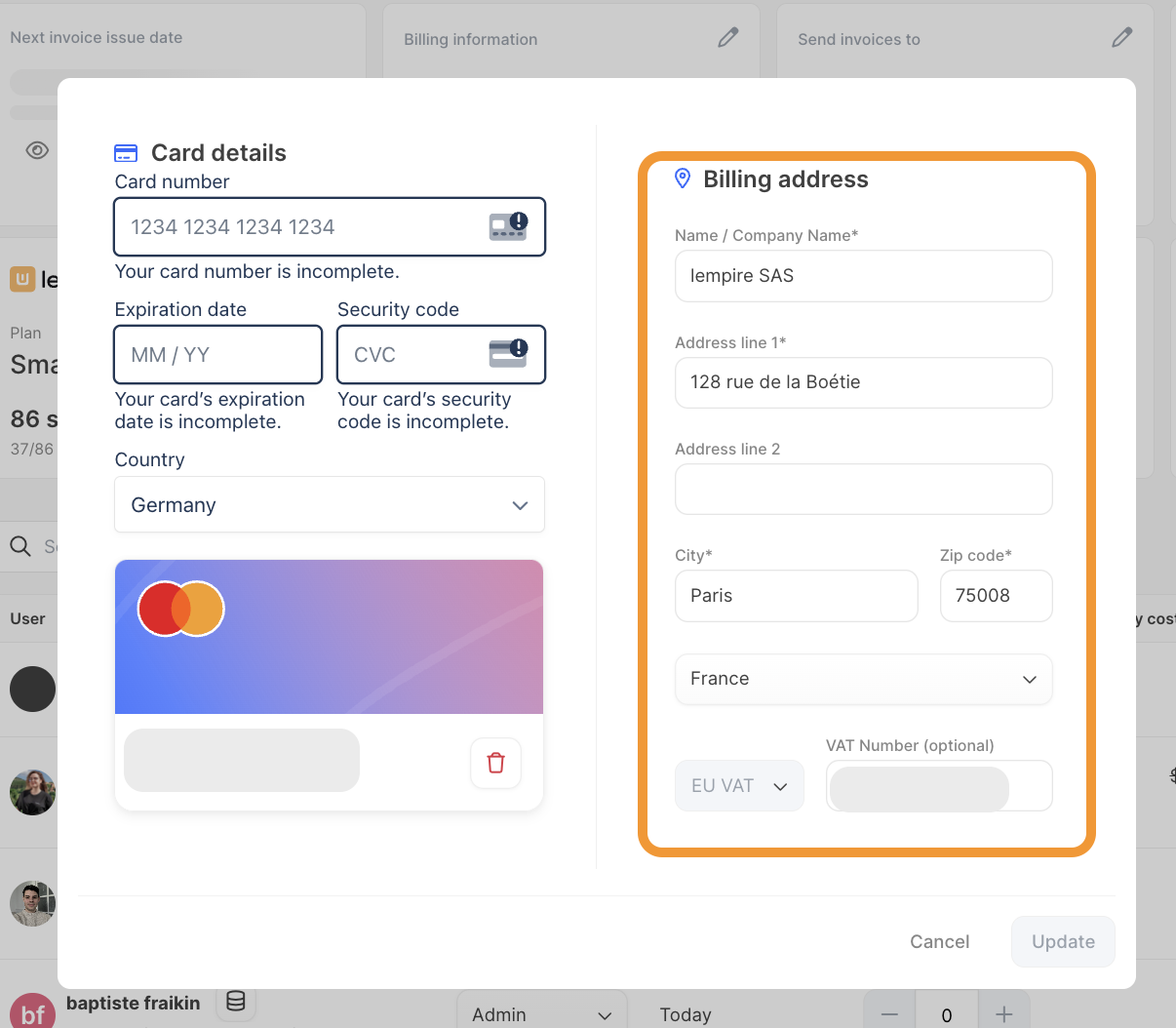
3️⃣ Automatically Send Invoices to Specific Emails 📧
- Find the “Send invoices to” section.
- Click on the pen icon to add up to two email addresses where invoices will be sent automatically.
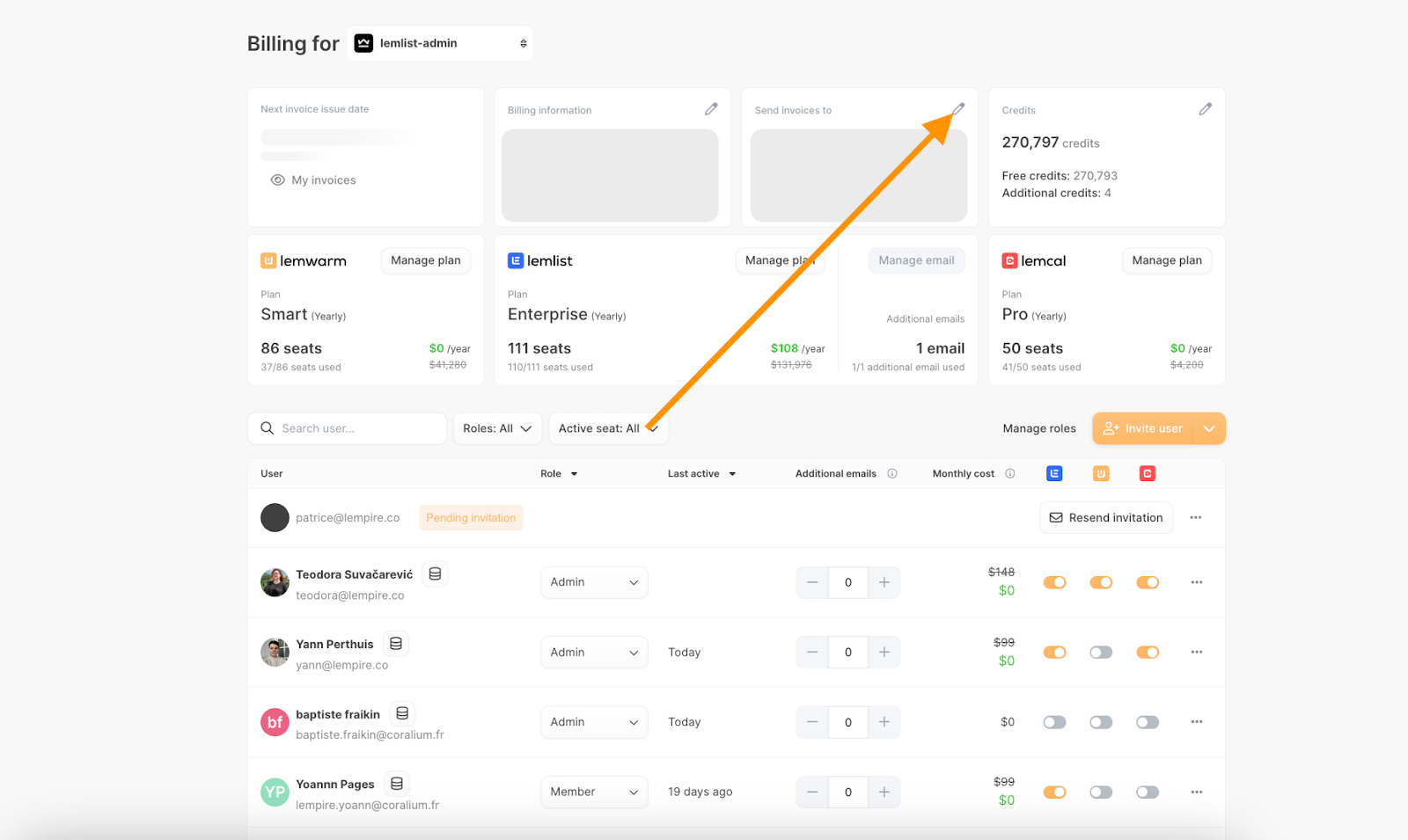
4️⃣ Choose, Update, or Cancel Your Plan ⚙️
Click on Manage plan under lemwarm.
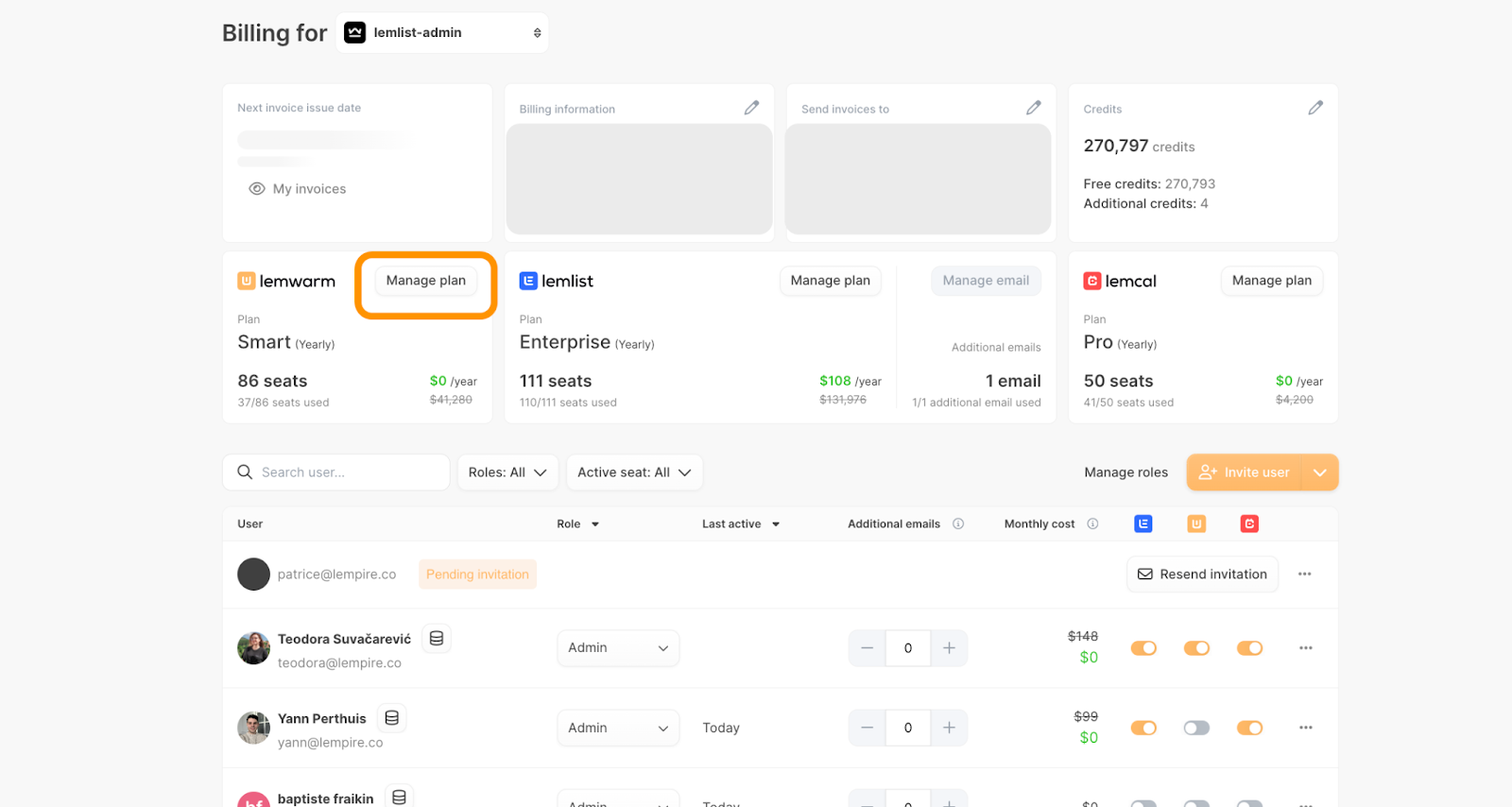
Here you can:
- Choose a Plan:
- Select the product, the number of seats, and the billing cycle (monthly, quarterly, yearly).
- Upgrade or Downgrade a Plan:
- Adjust the number of seats by clicking the + or - buttons.
- Switch between monthly, quarterly, or yearly billing.
- Cancel a Plan:
- Click on the Cancel Plan button and confirm.
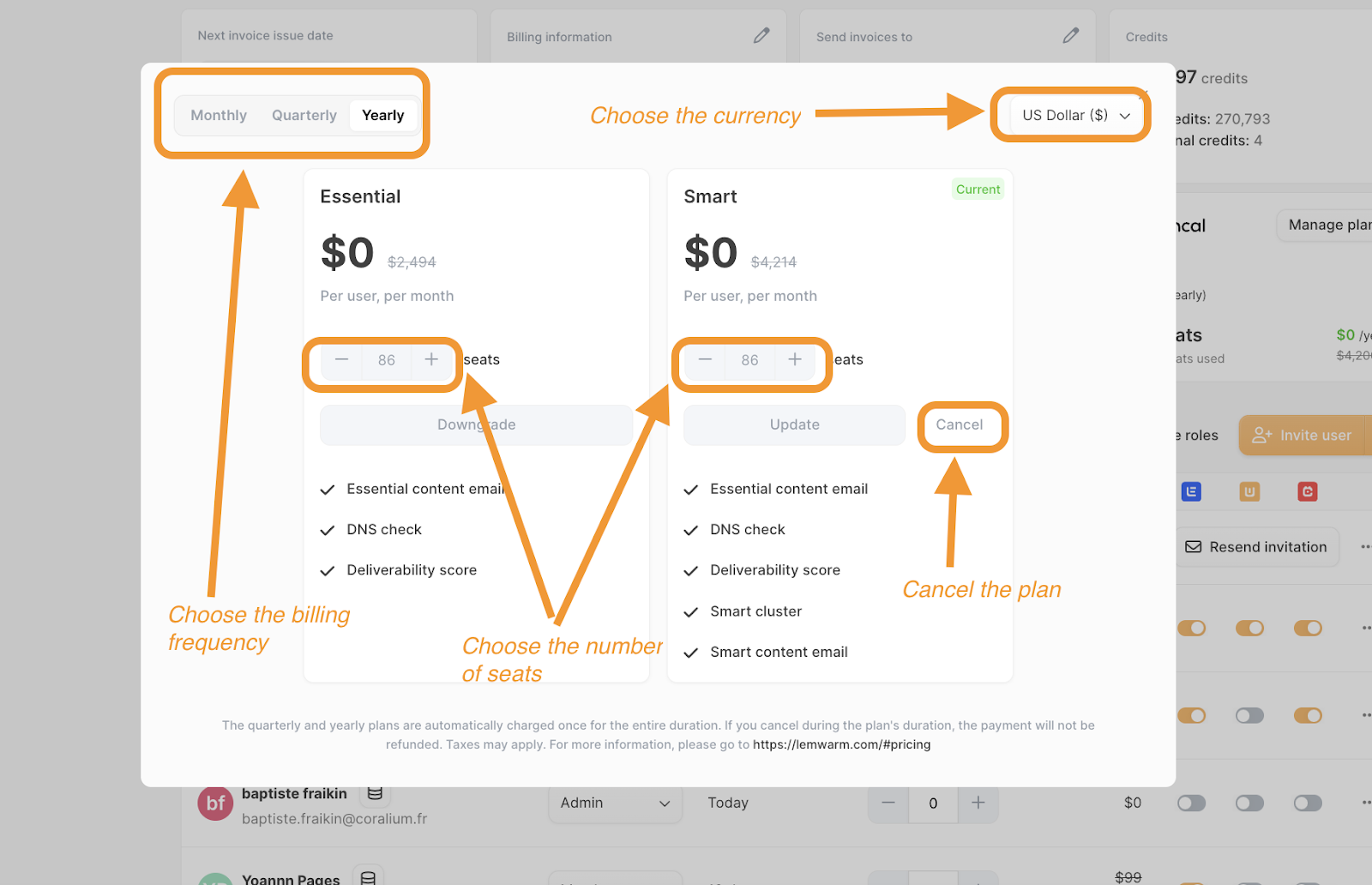
5️⃣ See Who Is Using Seats in Your Team 👯♀️
- Scroll down in the Plans & Billing section to view which users have active seats.
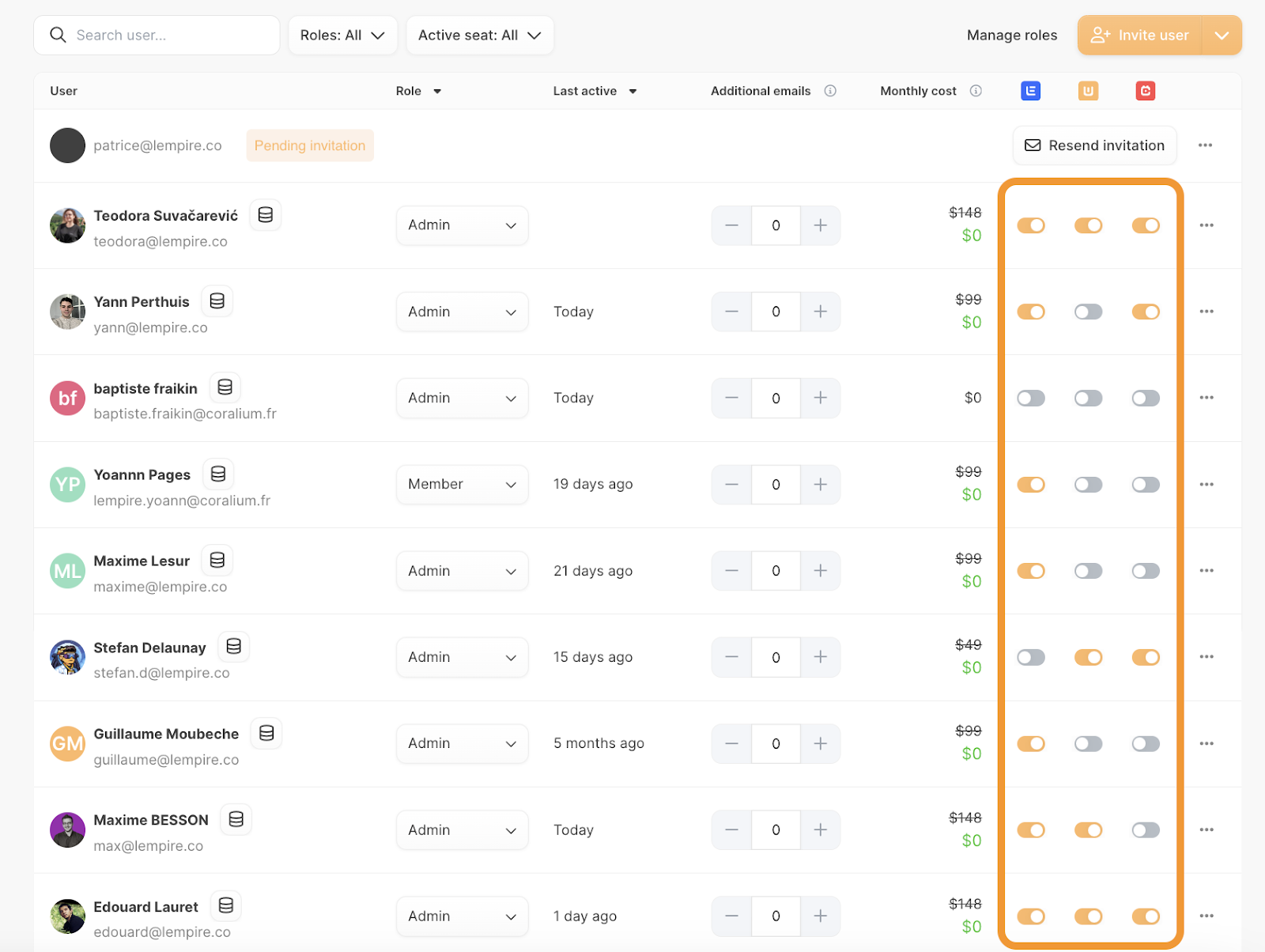
💡 Tip: To downgrade seats, disable seat access for users who no longer need them.
Example:
- If you have 101 seats and 57 are active, you can’t downgrade to fewer than 57 seats without disabling seats first.
How to Switch Between Teams 🔄
No need to log in and out! Use the team selector menu in the bottom-left corner of your account to switch teams or create a new one.
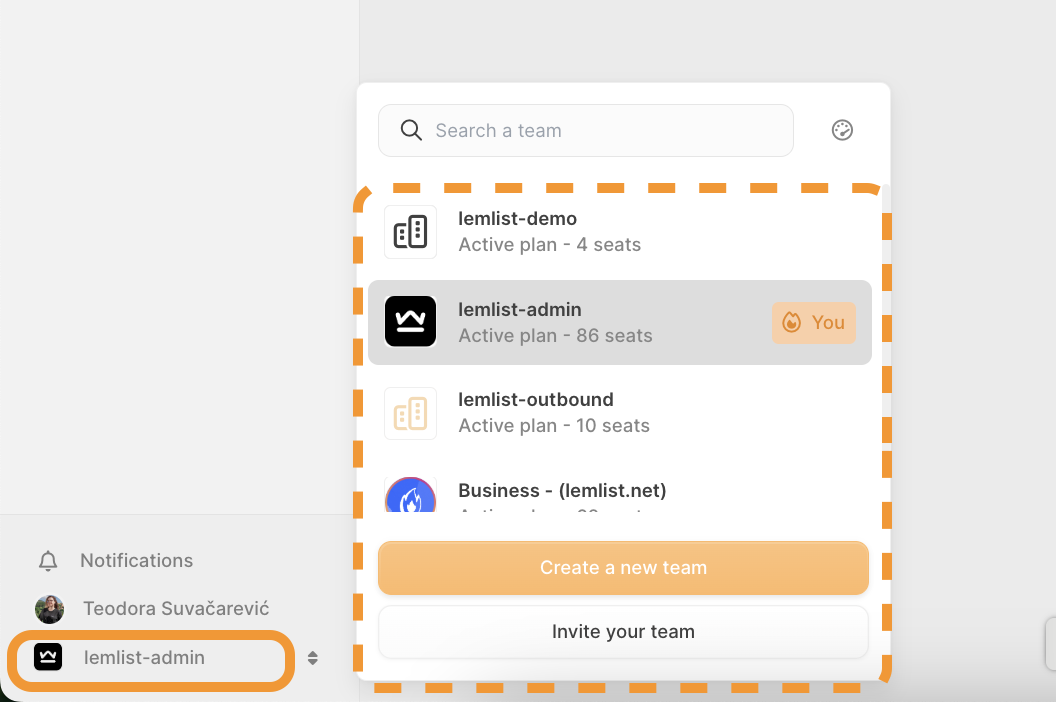
Et voilà! 🎉
Now you’re all set to navigate the Plans & Billing section like a pro. If you have any questions, our support team is always here to help. Happy warming! 🚀