How to Easily Set Up a Custom Tracking Domain - Step-by-Step Guide
lemwarm
March 13, 2024
|4 min read
You can craft the best email outreach campaign ever…
But if it lands in the spam folder, it'll be useless.
The trick to avoiding that is to build up a good sender reputation with internet service providers.
One thing you can do to boost your reputation is by setting up a custom tracking domain (CTD).
We’ll show you how to easily set up a custom tracking domain below. ⬇️
It’s a quick process though after setting it up, you may have to wait a while for the CTD to activate.
Custom Tracking Domain? What the…!?
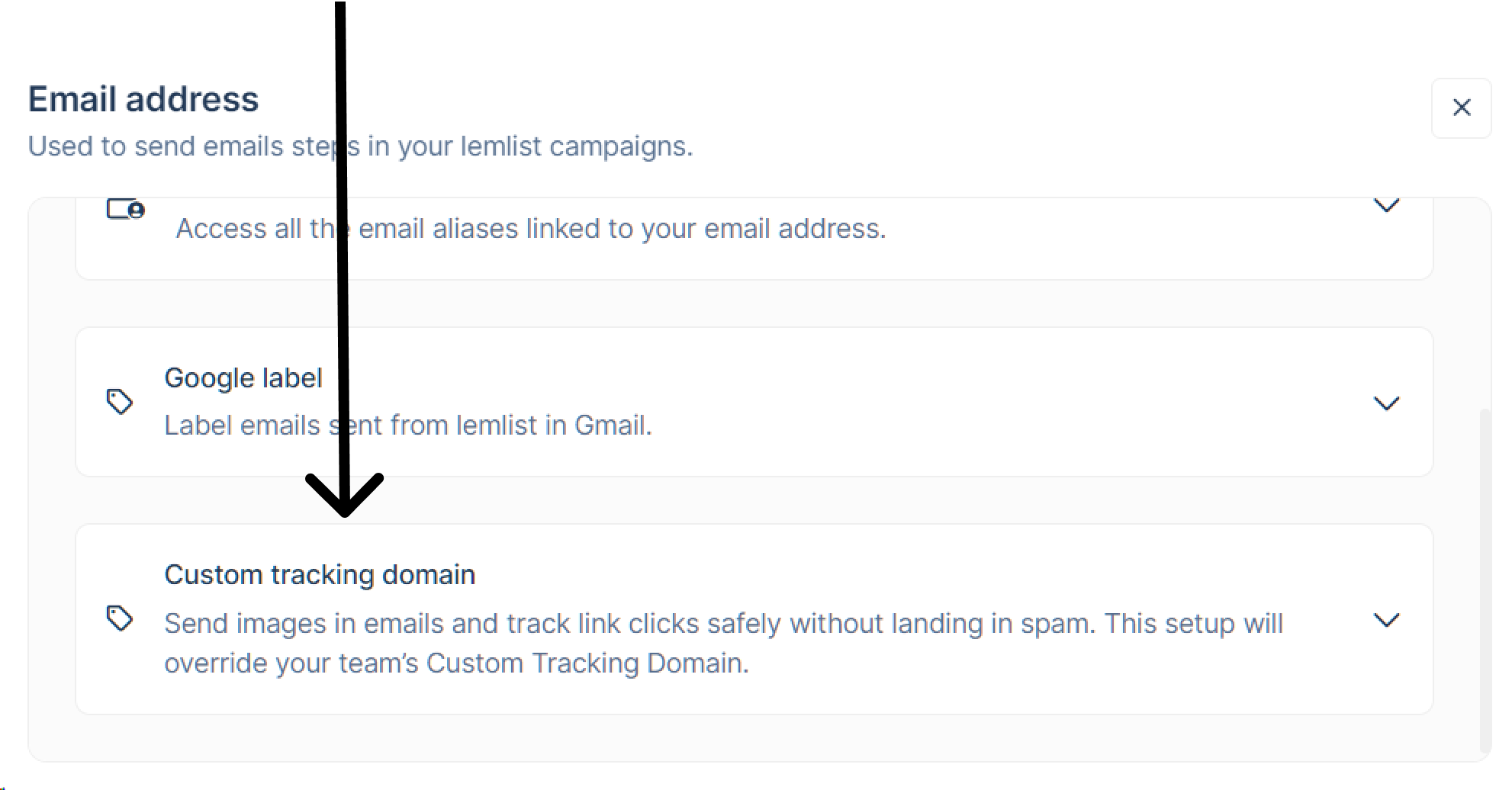
Wondering what a custom tracking domain is? Let's explain that right away.
It's simple:
The tool you use to send emails (MailChimp, lemlist), uses a tracking domain in emails.
This tracking domain gives you nice reports on open and click rates. These reports are, of course, indispensable for email outreach.
However, this tracking domain can negatively affect your deliverability.
Most of their customers use it, which can tarnish its reputation.
If your emails include URLs from a tracking domain with a bad reputation, they could be marked as spam.
Fortunately, the solution is simple: setting up a custom tracking domain only you will use.
Setting Up a Custom Tracking Domain 📝
When setting up a CTD, you don’t want to use your main domain.
Some recipients will hit the spam button on your emails even if they’re perfectly OK. This hurts your domain reputation.
Instead, set up a subdomain. The subdomain’s reputation is separate from its main domain’s rep.
We'll set up a subdomain by creating a CNAME record and redirecting your CTD to your ESP's tracking domain.
Don't worry; your ESPs tracking URLs will not be included in your emails.
Setting Up a CTD on Specific Domain Providers
We have step-by-step tutorials on how to:
Setting Up a CTD on Any Domain Provider
Creating a CNAME Record 🧾
You can create a CNAME record in your domain provider’s account.
If you have pointed your domain's name servers to your hosting company, you must add the record there.
- ➡️ Log in to your domain provider or hosting account
- ➡️ Go to your domain’s DNS settings or DNS records
- ➡️ Add new record
- ➡️ For Type, choose CNAME
- ➡️ The Host or Name field is for the name of your subdomain. This can be anything you want. To keep things clear, use something like “tracking.” If you use this name, your subdomain will end up like this: tracking.yourdomain.com
- ➡️ The next field we need could be named Value, Hostname, or Points to. Either way, this is where you’ll add your ESPs tracking domain. It should be available somewhere in your EPS account. If not, ask them; they should be able to help you quickly.
- ➡️ Now click save*
*DNS record changes sometimes take up to 72 hours to propagate.
Using Your Custom Tracking Domain with Your Email Service Provider
Your CTD has been created and is ready to be used!
Now it’s time to add it to your EPS account.
The steps for your ESP will be different from the steps below, but in broad terms, they will be similar. Should you encounter any difficulties, ask your ESP.
- ➡️ Log in to your ESP account
- ➡️ Look for Settings, Domain Settings, Sending Settings
- ➡️ Now look for Tracking domain, Domain tracking, Custom tracking domain or similar
- ➡️ Add your CTD to the appropriate field
- ➡️ Click save or enable
You’ve Now Set up Your Custom Tracking Domain! 🥳
Congrats!
Your emails will no longer feature the contaminated tracking domain of your ESP.
You’re one step closer to a better sender reputation.
If the rest of your technical setup is in order, expect to get better open rates soon.